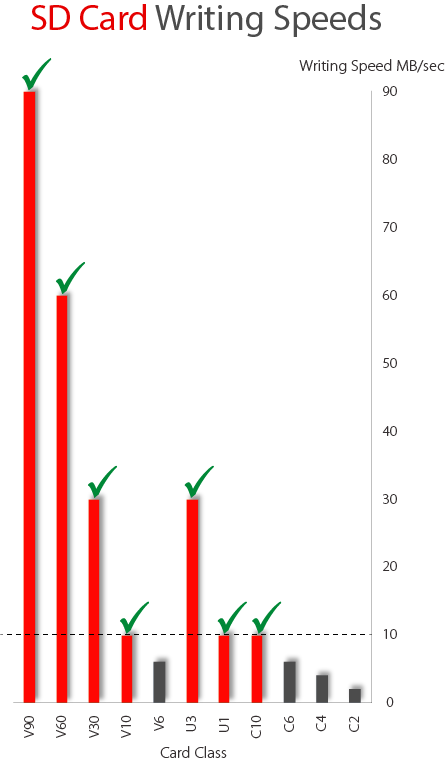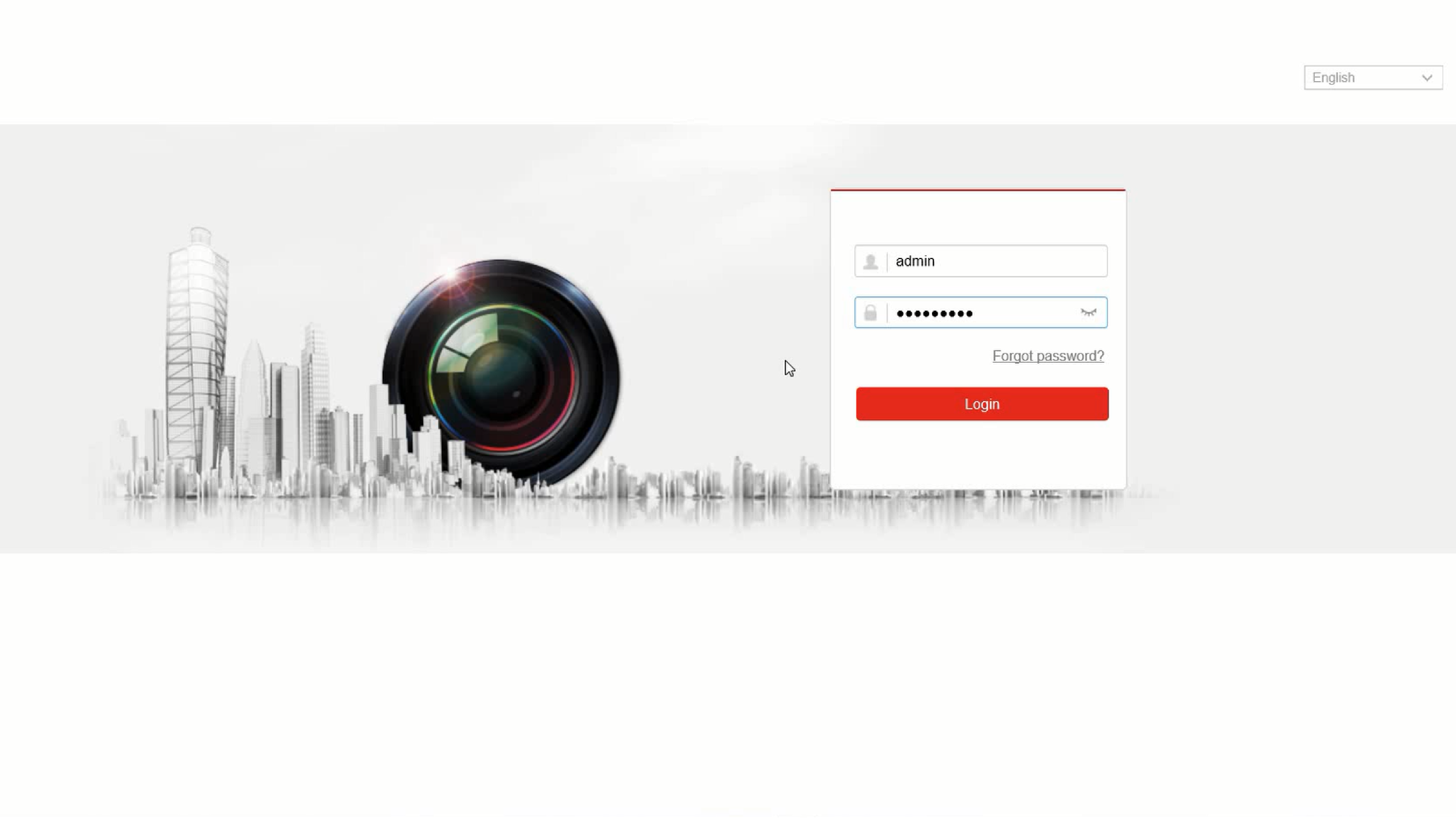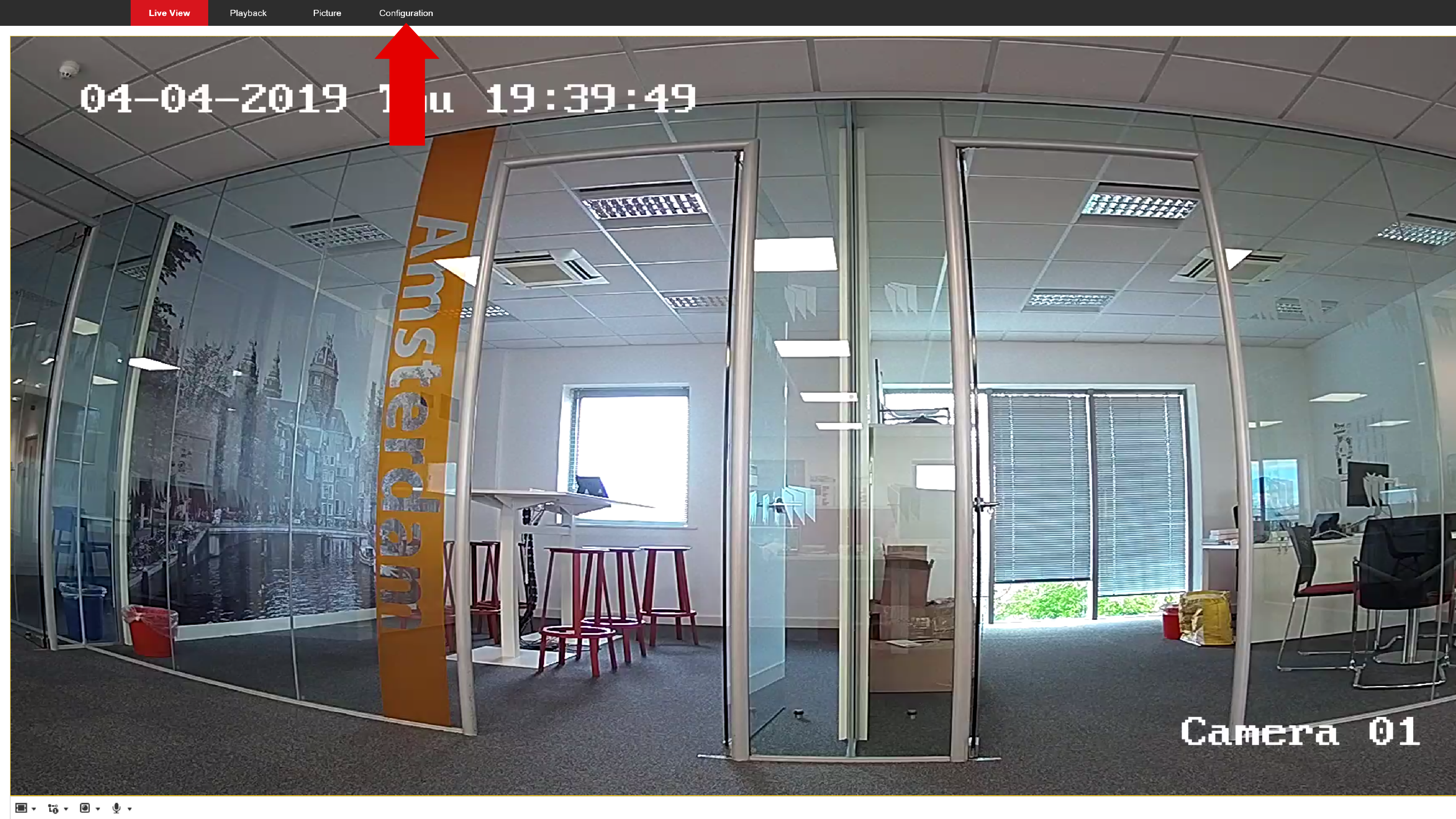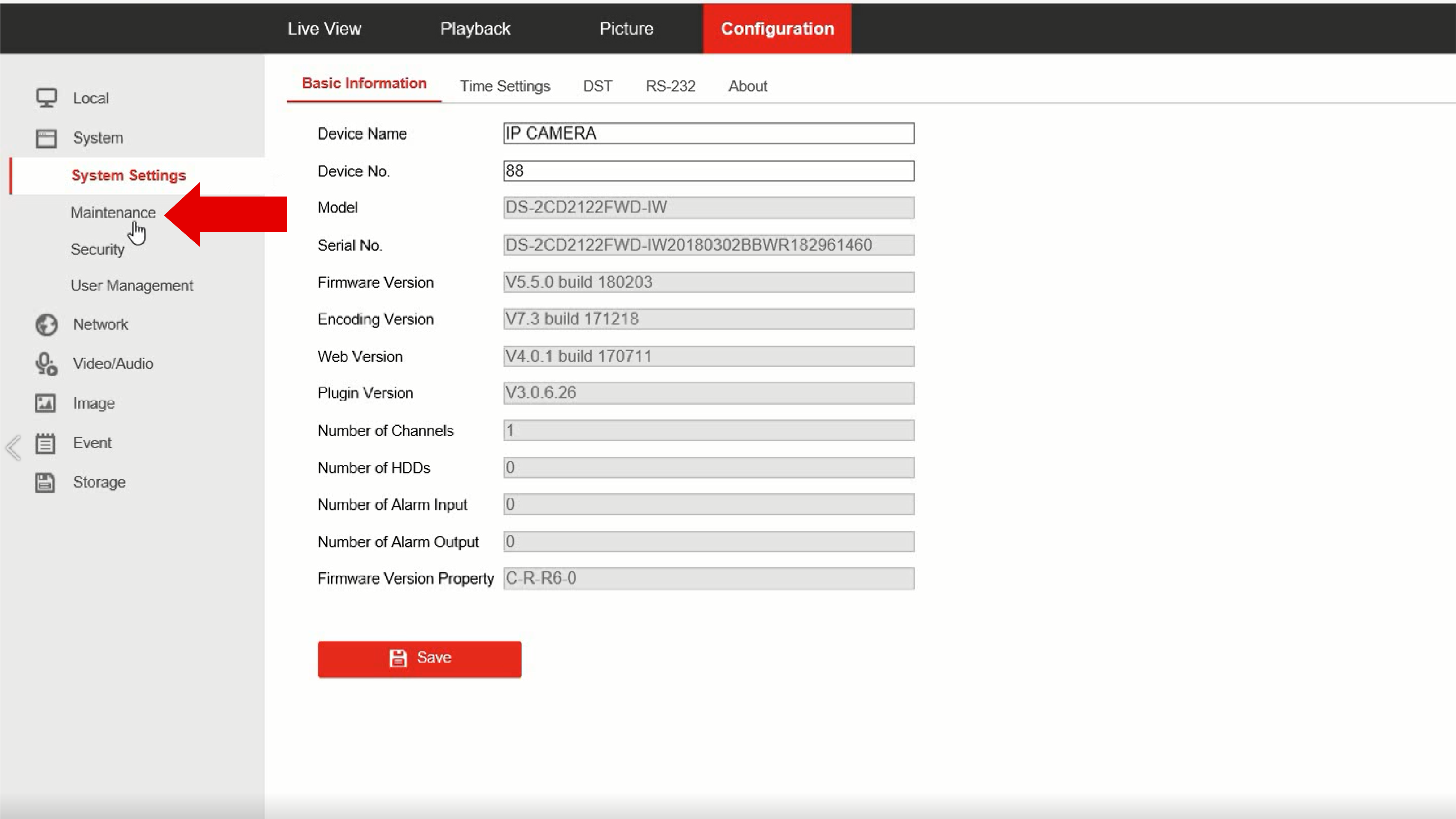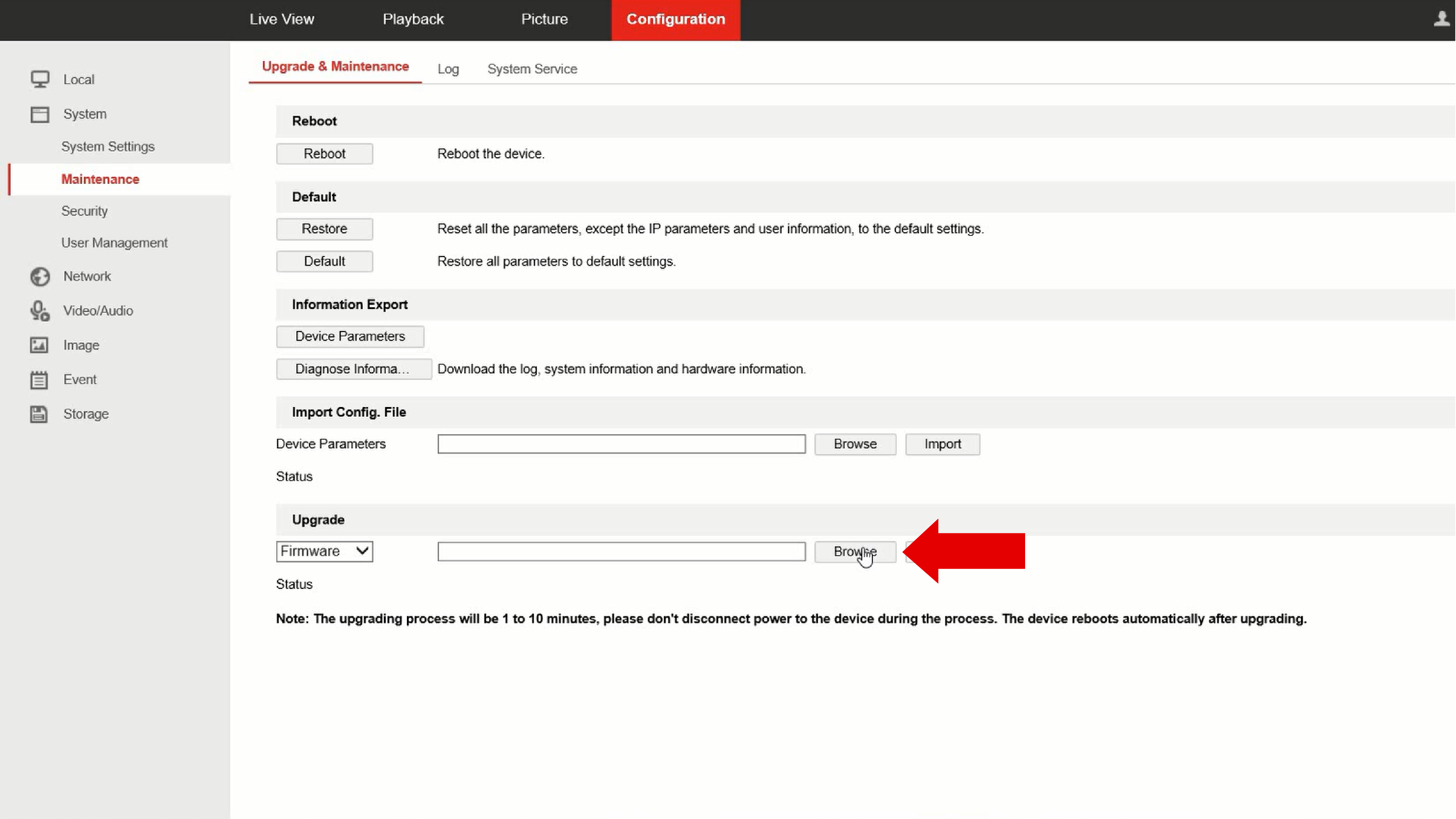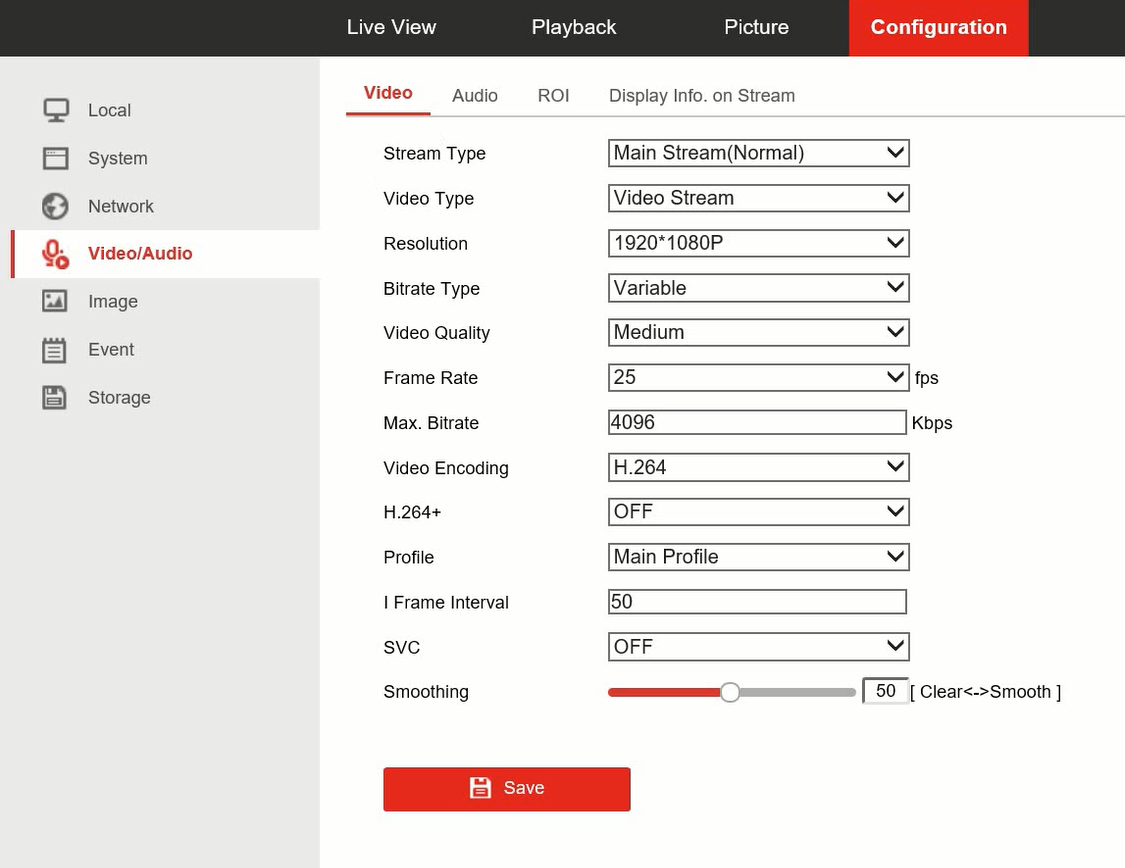PyronixSay Contents
Set-up
Compatibility
INTRODUCING: VIDEO VERIFICATION.
DETECT. NOTIFY. VERIFY.
Streamlining activations and footage, Video Verification bridges the gap between assuming and knowing. Building on the total control ProControl+ already provides, Video Verification is an automated process which immediately visualises the event to users.
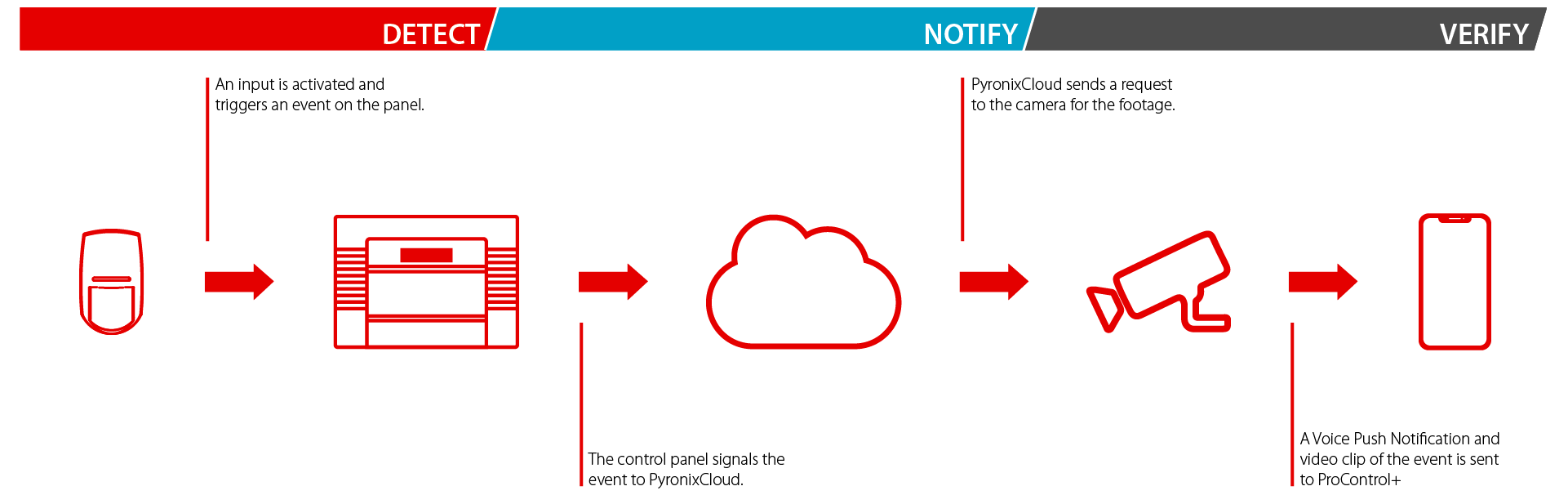
Upsell.
Flexible.
Verify the situation.
 SDHC CARD / FIRMWARE / PROGRAM / ASSOCIATE / ASSIGN
SDHC CARD / FIRMWARE / PROGRAM / ASSOCIATE / ASSIGN
SDHC CARD / FIRMWARE / PROGRAM / ASSOCIATE / ASSIGN
SDHC CARD / FIRMWARE / PROGRAM / ASSOCIATE / ASSIGN

SDHC CARD / FIRMWARE / PROGRAM / ASSOCIATE / ASSIGN
SDHC CARD / FIRMWARE / PROGRAM / ASSOCIATE / ASSIGN
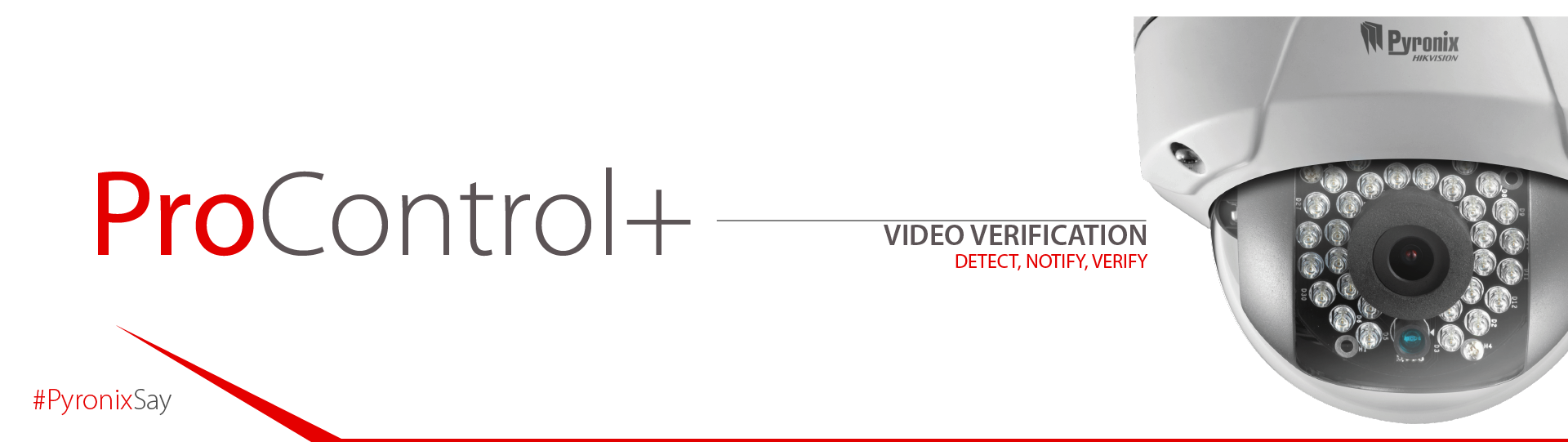
Video Verification Cameras
UK Software Compatibility
Enforcer Software Version and Release Date |
||||||||
|
V10.01 <07/2018 |
V10.20 07/2018 |
V10.21 09/2018 |
V10.22 10/2018 |
V10.25 05/19 |
>V10.25c |
Later panel versions |
||
DIGI-WIFI |
Not compatible. New panel required. New DIGI-WIFI required. FW V2.28 |
Not compatible New DIGI-WIFI required FW V2.28 |
Not compatible New DIGI-WIFI required FW V2.28 |
Not compatible New DIGI-WIFI required FW V2.28 |
Not compatible New DIGI-WIFI required FW V2.28 |
Yes |
Yes |
|
DIGI-WIFI/XA |
Not compatible. New panel required. New DIGI-WIFI/XA required. FW V2.28. |
Not compatible New DIGI-WIFI/XA required FW V2.28 |
Not compatible New DIGI-WIFI/XA required FW V2.28 |
Not compatible New DIGI-WIFI/XA required FW V2.28 |
Not compatible New DIGI-WIFI/XA required FW V2.28 |
Yes |
Yes |
|
DIGI-LAN |
Not compatible. New panel required. New DIGI-LAN required. FW V1.40 |
Not compatible. New DIGI-LAN required FW V1.40 |
Not compatible. New DIGI-LAN required FW V1.40 |
Not compatible. New DIGI-LAN required FW V1.40 |
Not compatible. New DIGI-LAN required FW V1.40 |
Yes |
Yes |
|
DIGI-GPRS |
Not compatible. New panel required. |
Yes |
Yes |
Yes |
Yes |
Yes |
Yes |
|
FW = Firmware of the communications module
Support |
||
|
|
||
|---|---|---|
|
|
||
|
|
||
|
|
||
Social Media |
||
|
|
||
|
|
||
|
|
||
|
|
||
Address |
||
|
|
||