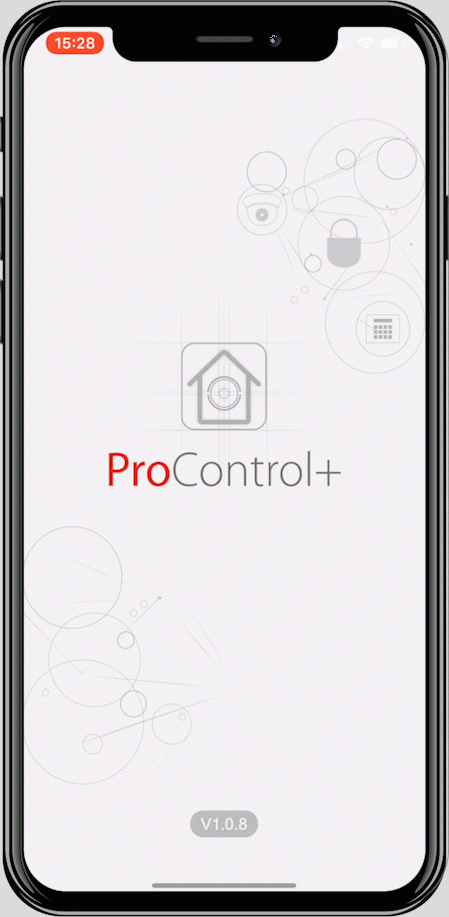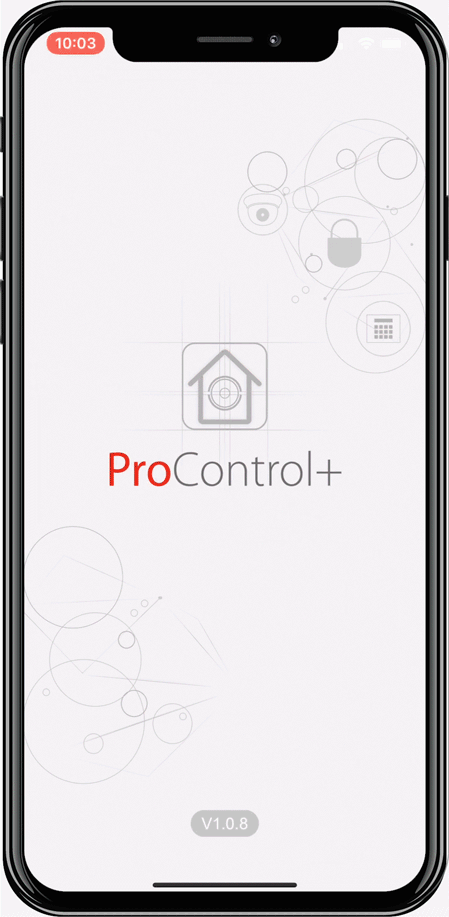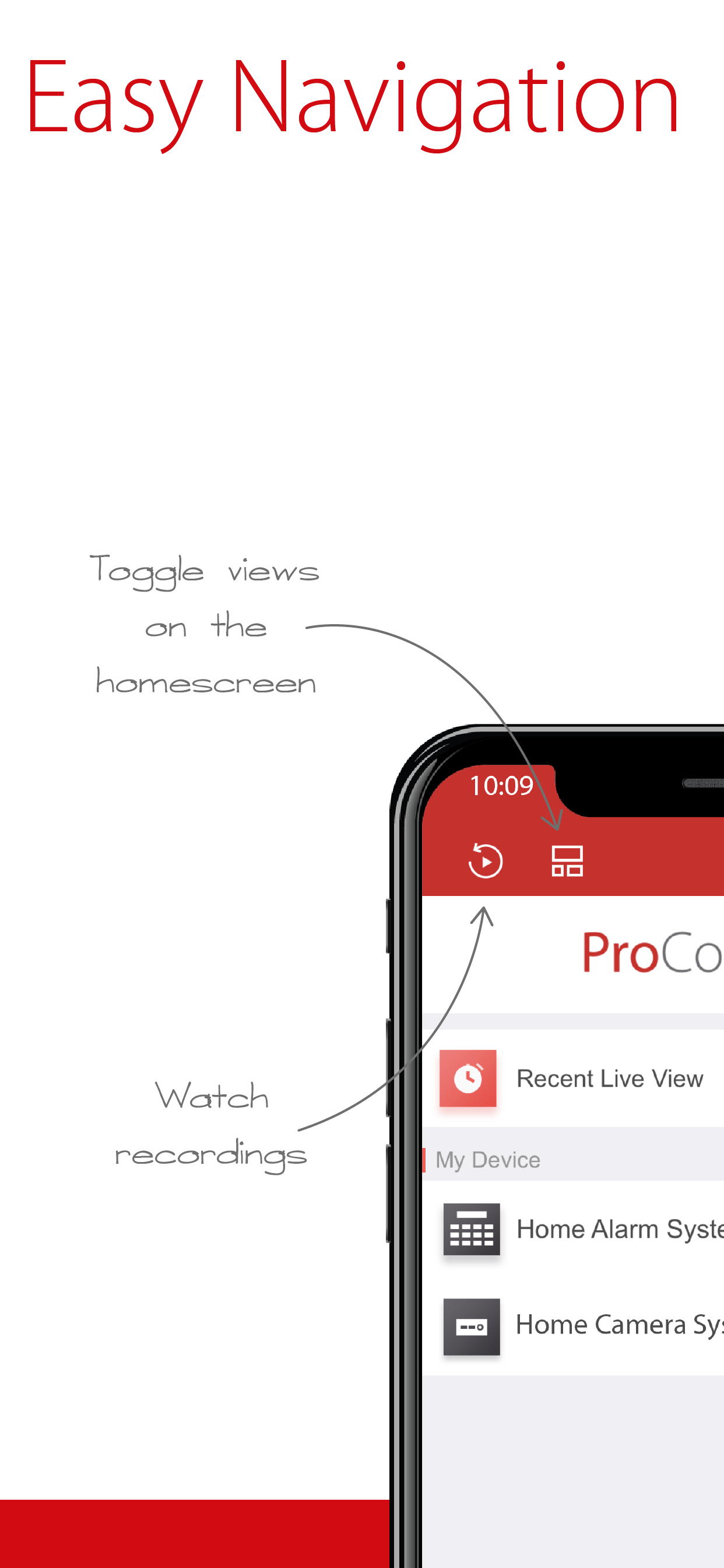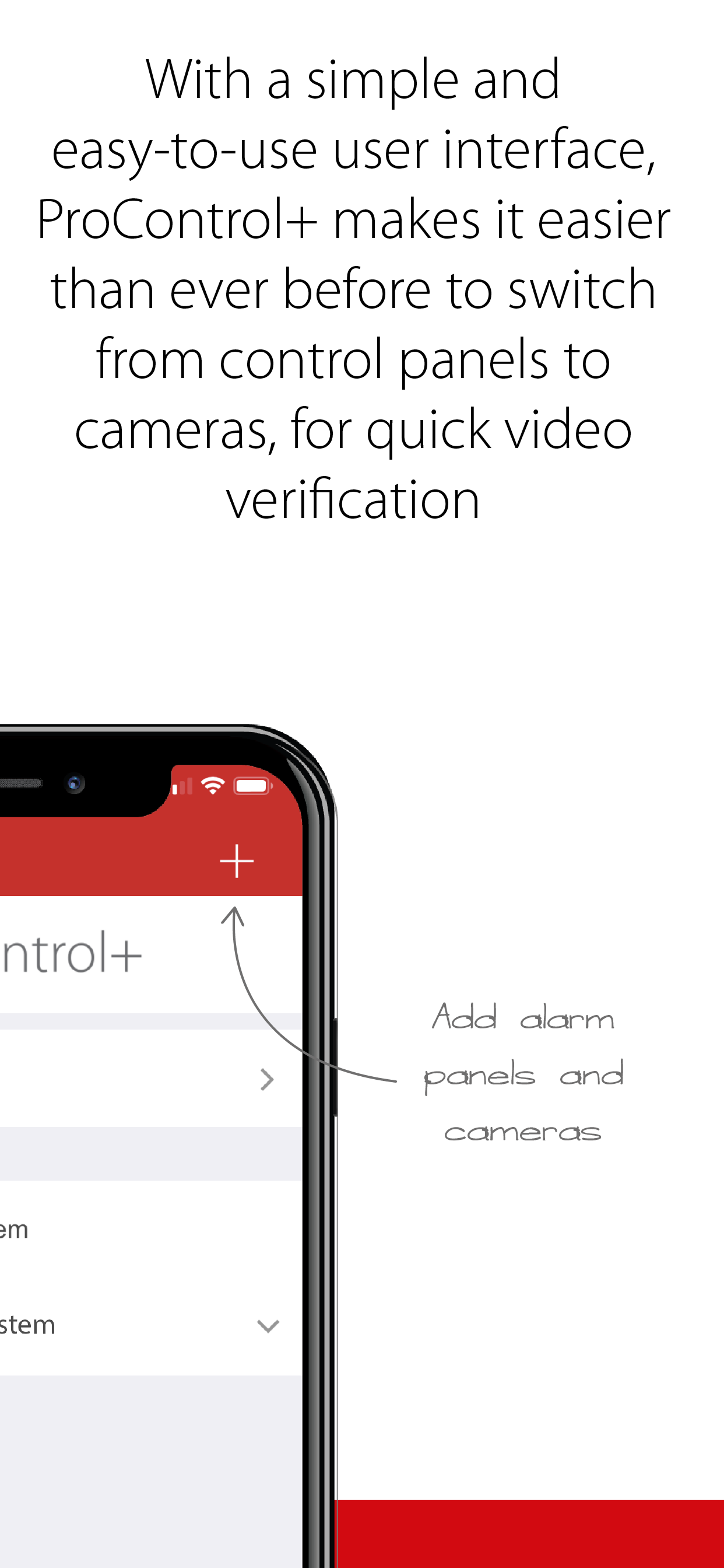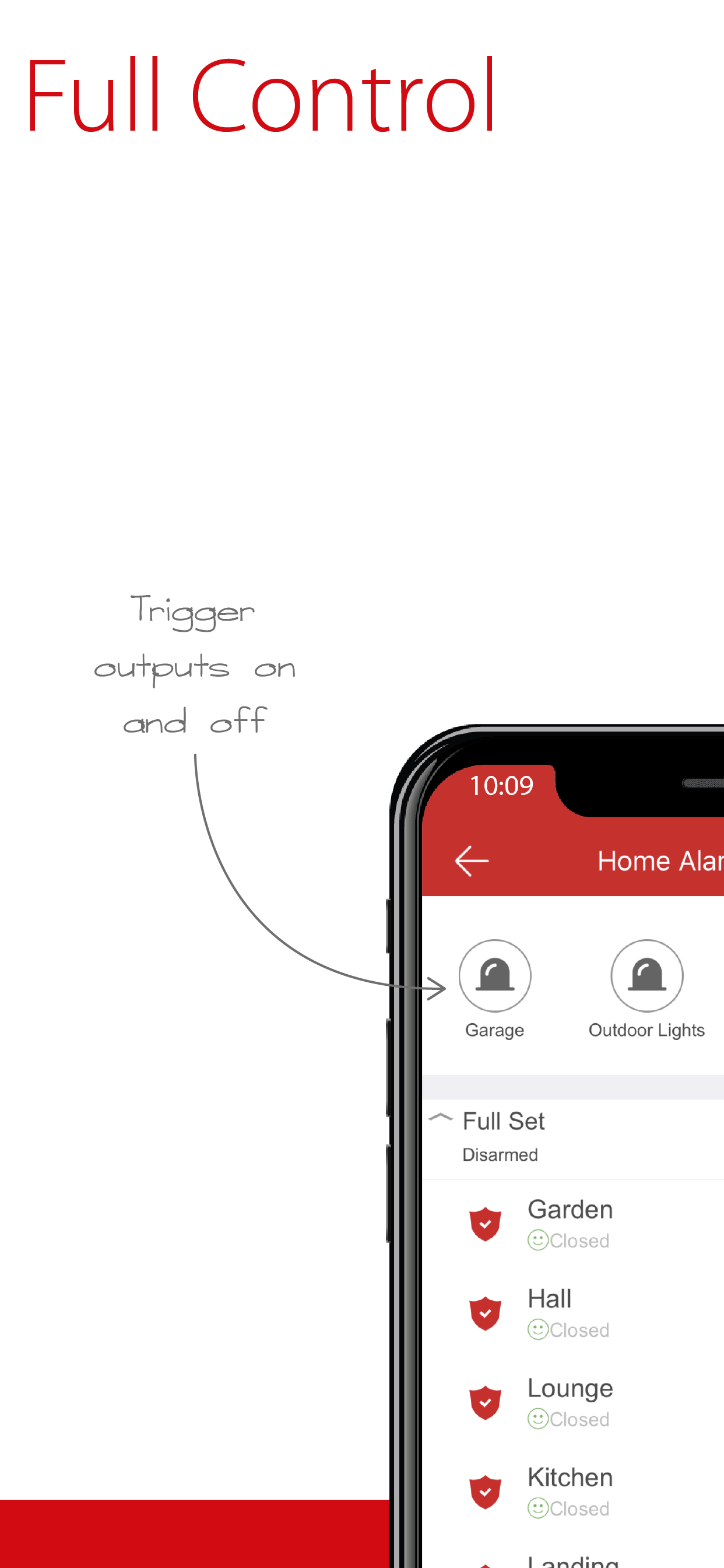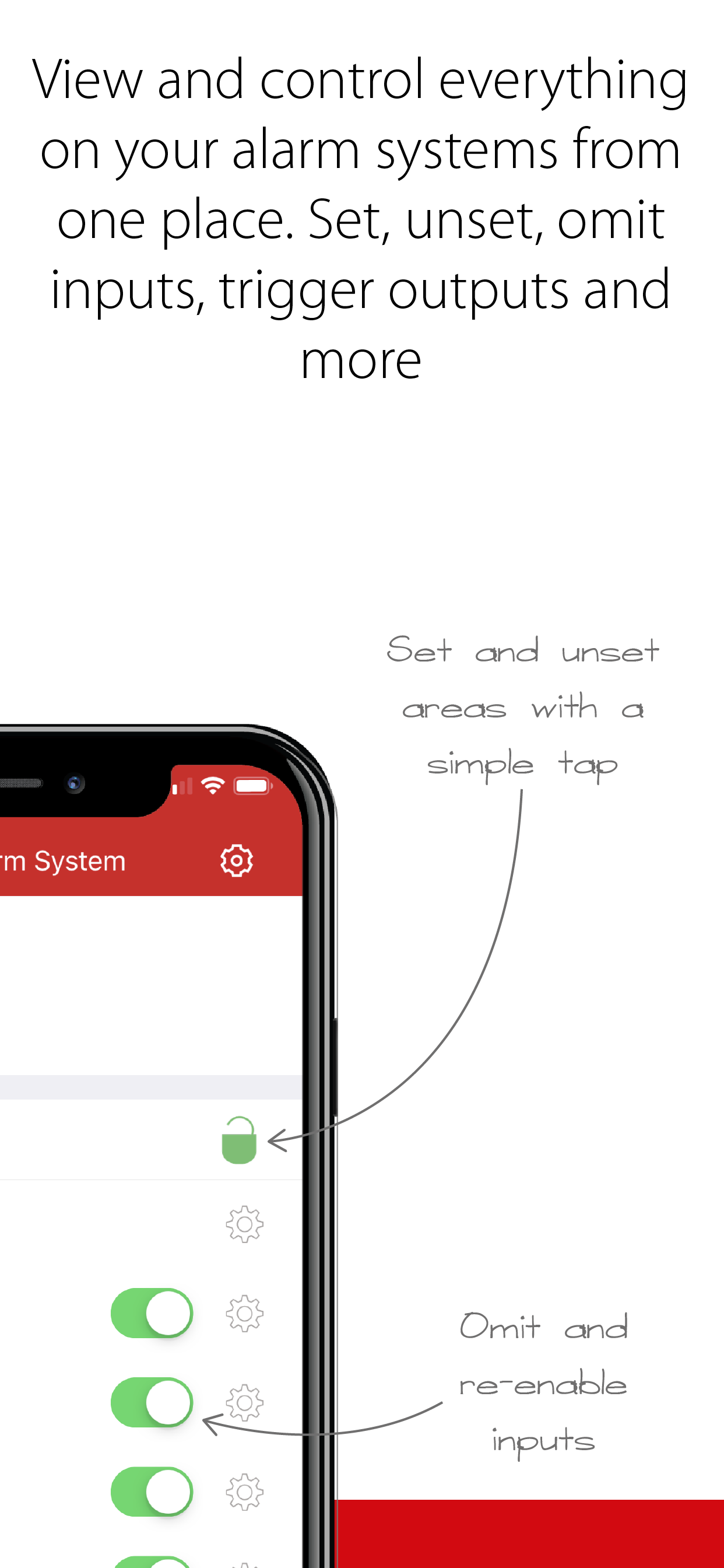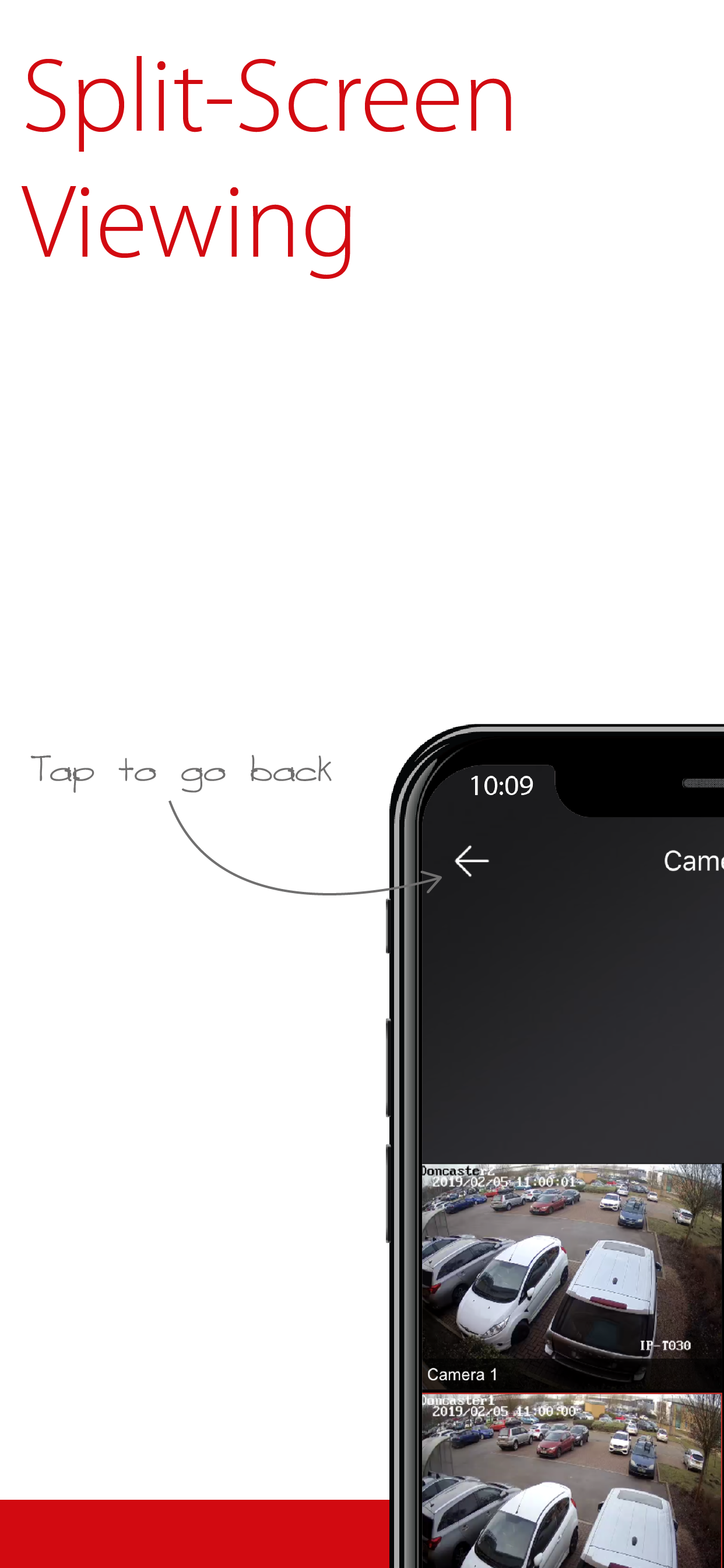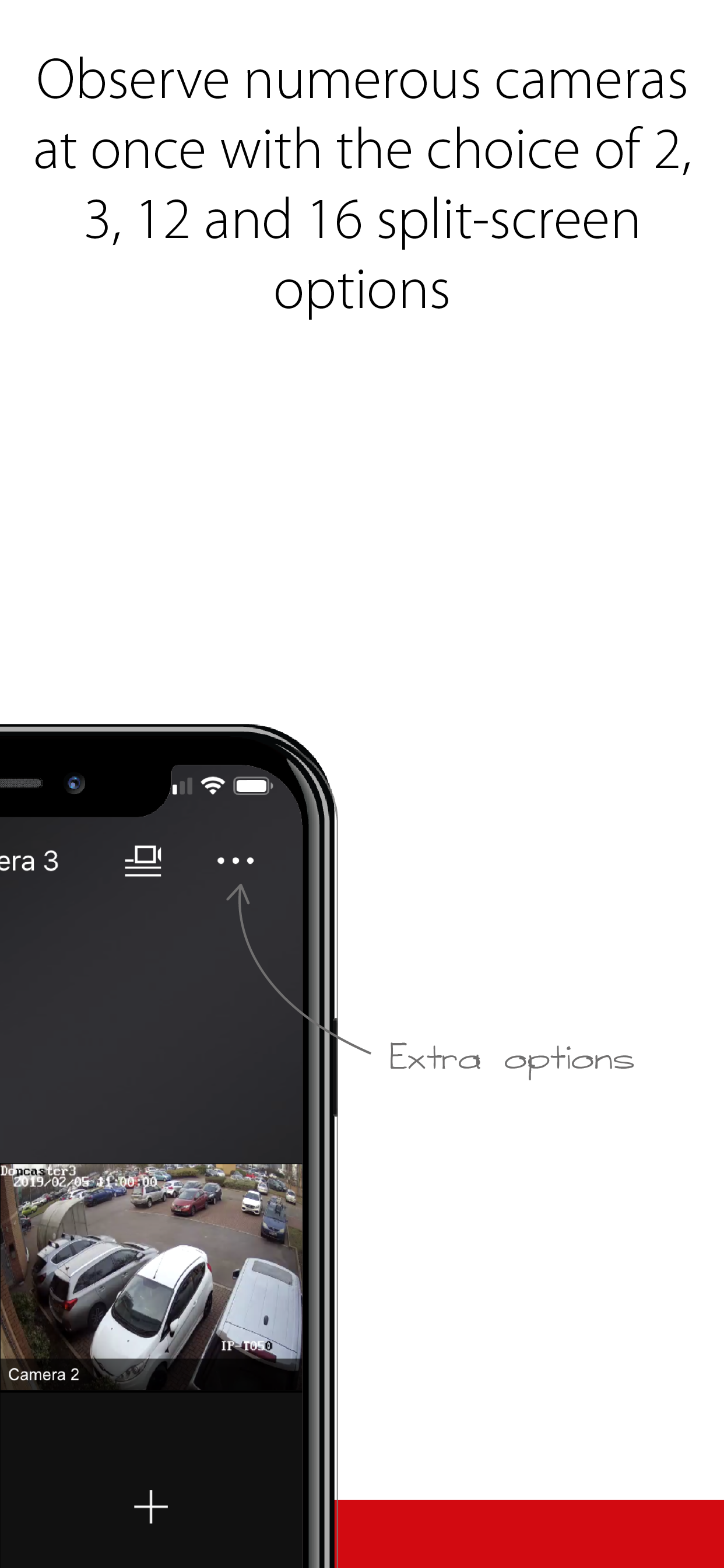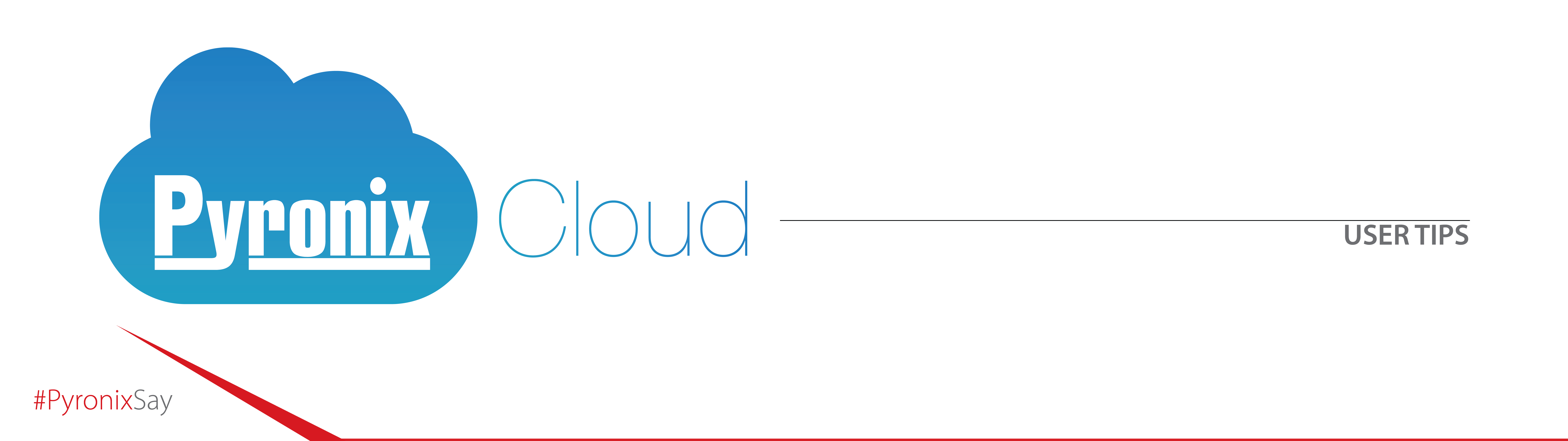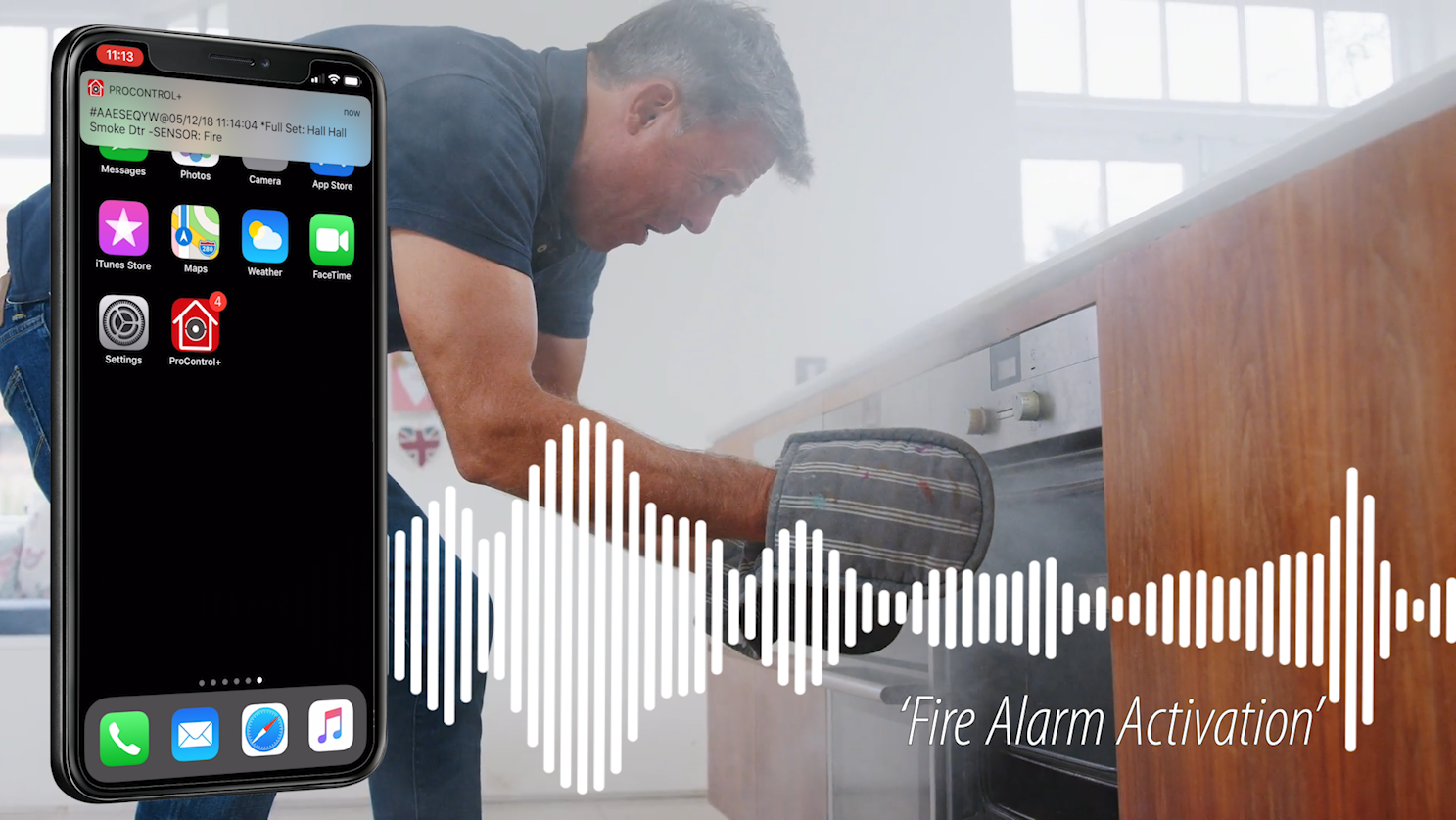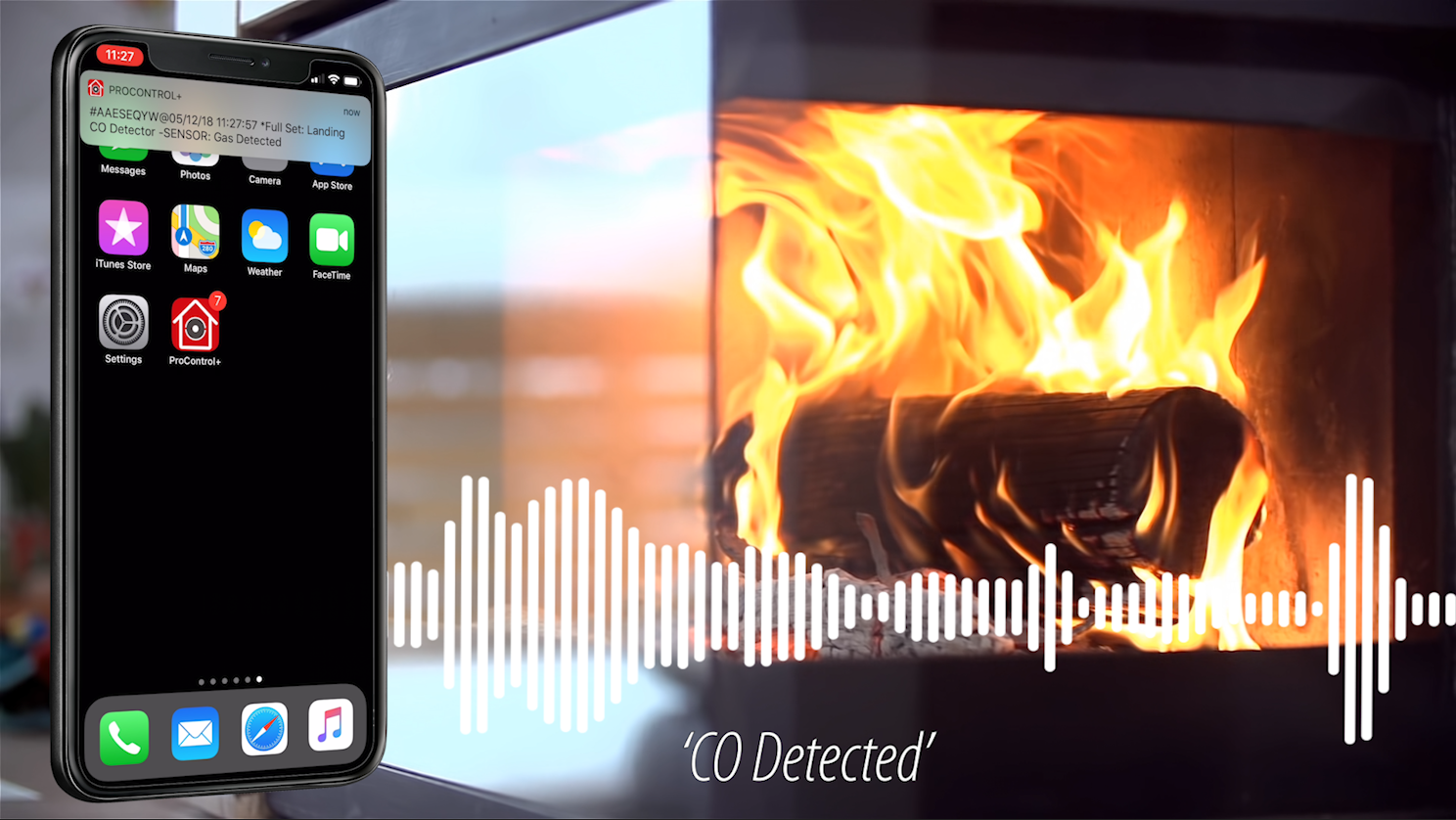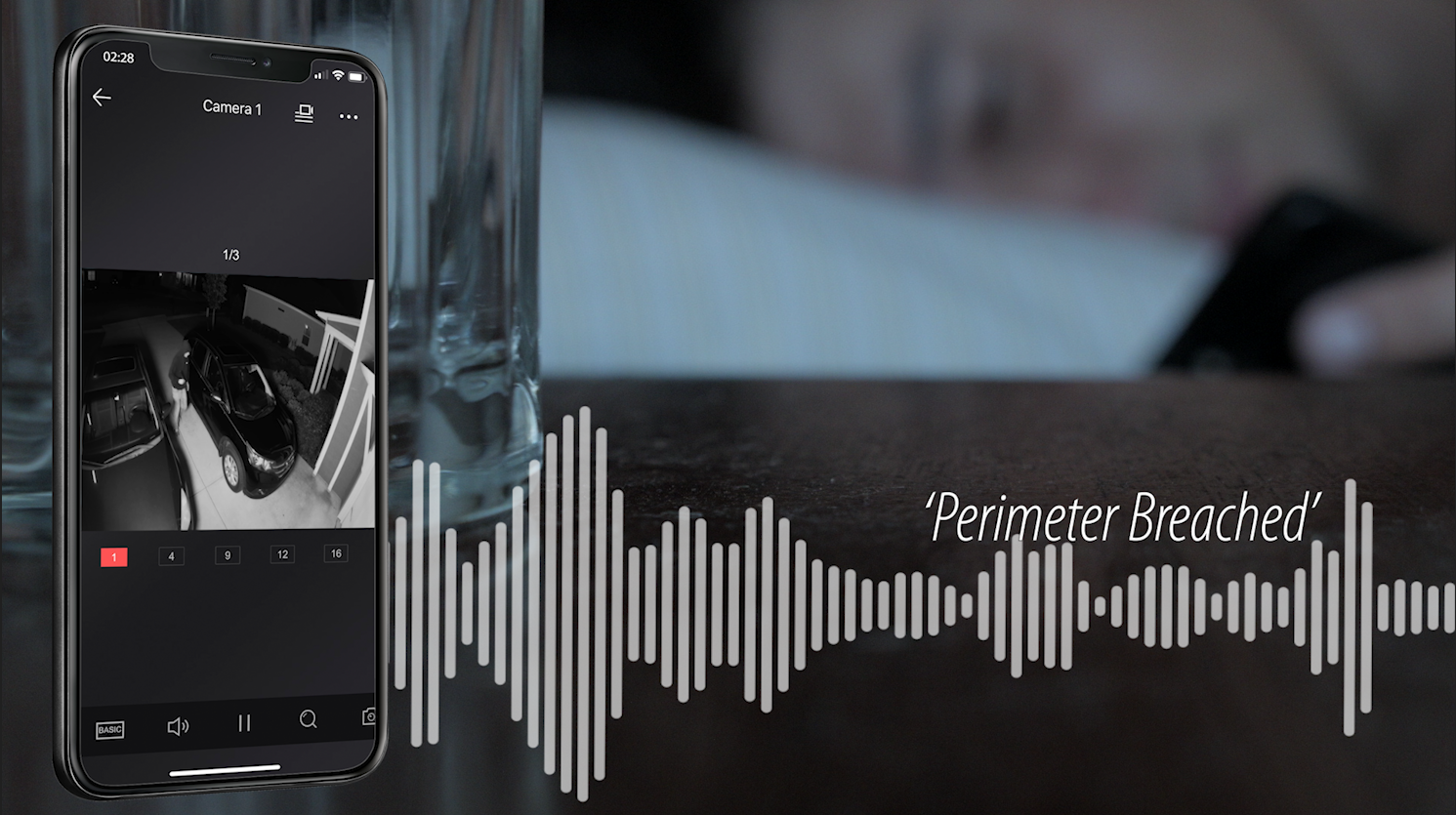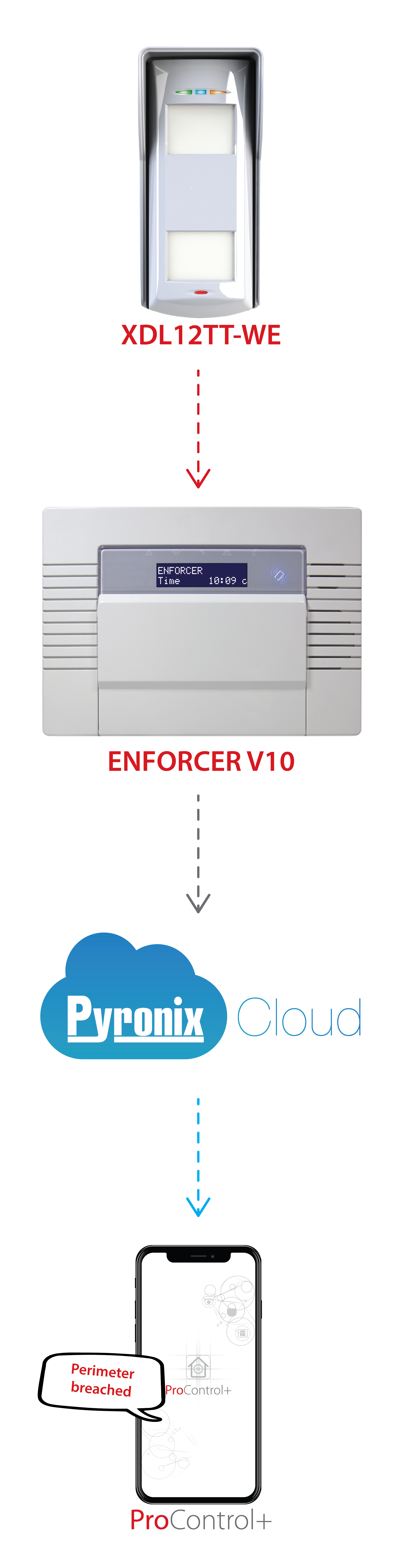#PyronixSay
With numerous updates to ProControl+ and PyronixCloud, #PyronixSay will introduce and demonstrate how to use them. ProControl+ version 2.0 has been boosted with features such as altering icon and text size, expanding area details and biometric authorisation whilst PyronixCloud has been enhanced with a larger sound library and selectable voice notifications.
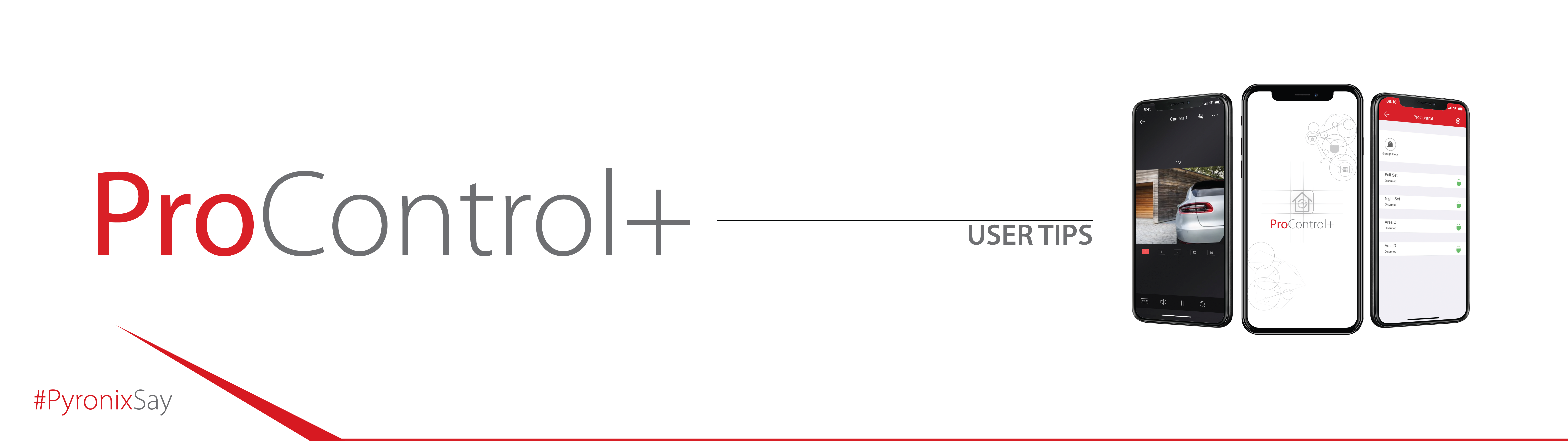
Based on customer feedback, version 2.0 of ProControl+ introduces a host of new features to improve the user interface and experience, as well as refining stability and performance.
ProControl+ still has all the same great features as before...
Making the SwitchUpgrading from HomeControl+ to ProControl+? Need a little help setting it up? PyronixSay has you covered! Check out our easy ‘how-to’ video below, or if you’d rather view a setup PDF on your mobile click here, or to download an A4 version, click here! |
||||
|
|
||||
| To view other setup and product tutorials, visit the Pyronix Youtube channel. | ||||
Selectable Voice NotificationsThrough PyronixCloud, voice and push notifications can now be tailored to the user’s preference or needs; selecting the specific alerts they wish to receive. |
||||
|
||||
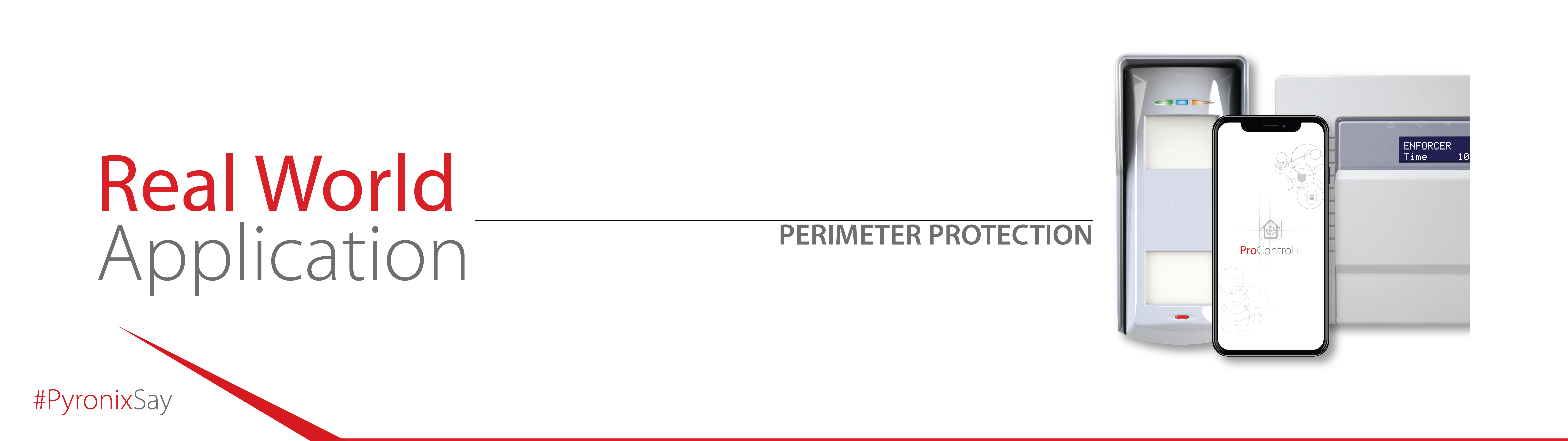
Switcher; Specialised NotificationsA switcher input can be used to trigger a voice notification to the user, but how is this useful?
With upgrades to ProControl+ and PyronixCloud, a switcher can used to communicate events to the user, depending on how the input has been programmed – click the image below to view a tutorial video on programming advanced switchers in our Pyronix training section. |
||||||
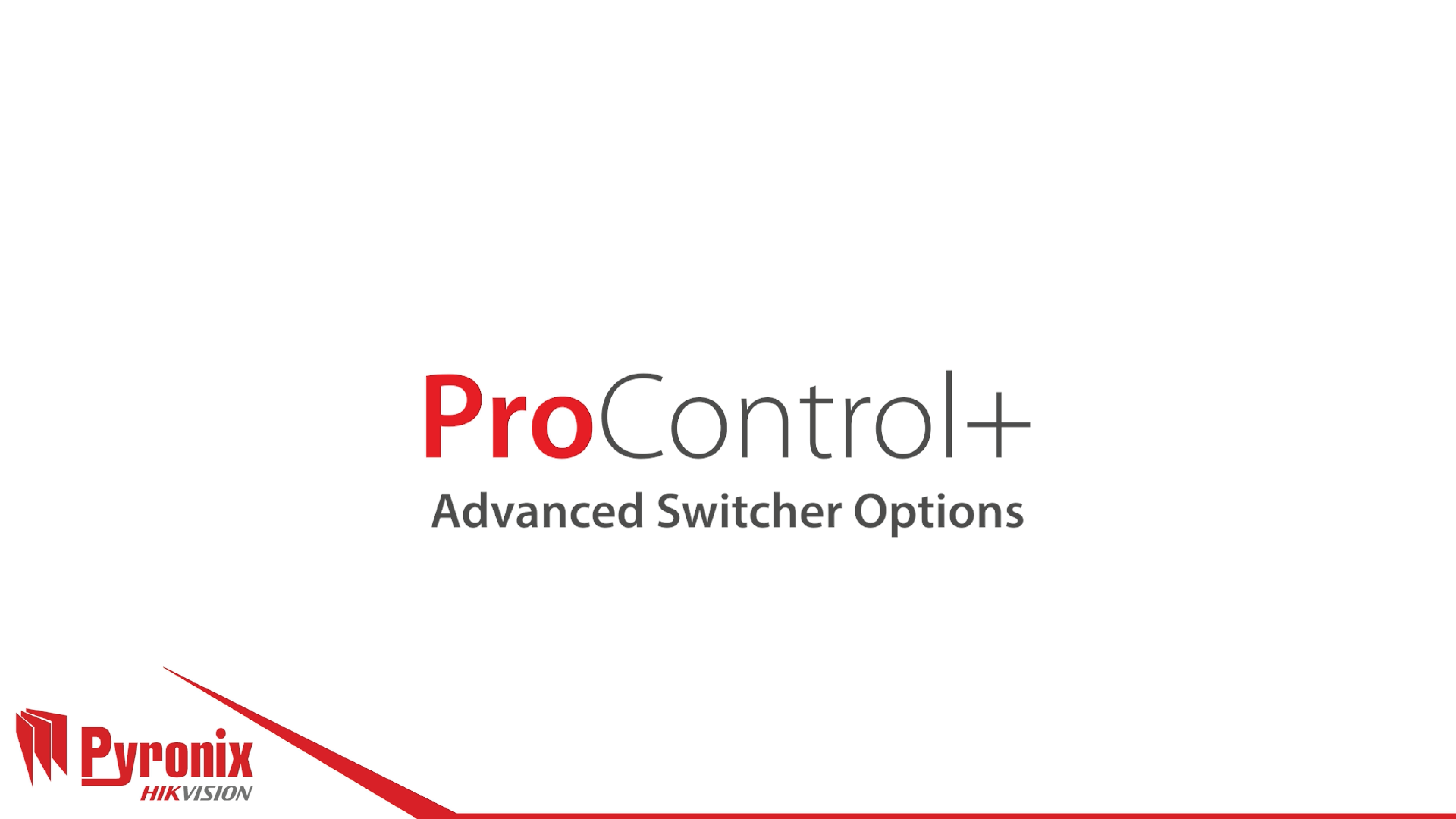
|
||||||
|
Once the input has been programmed for an action, the voice notification needs activating on the PyronixCloud. For switcher notifications activate number 80, ‘Log Switcher Opened’, which can be found in the ‘Alarm’ section of notifications. When the switcher is next triggered, the appropriate voice notification will be audible on the user’s smart device. |
||||||
|
||||||
|
|
||||||
Support |
||
|
|
||
|---|---|---|
|
|
||
|
|
||
|
|
||
Social Media |
||
|
|
||
|
|
||
|
|
||
|
|
||
Address |
||
|
|
||